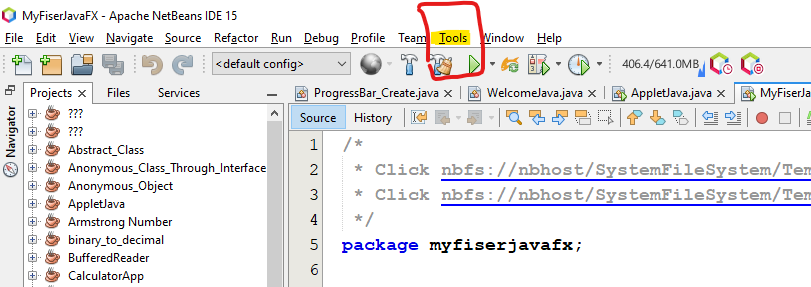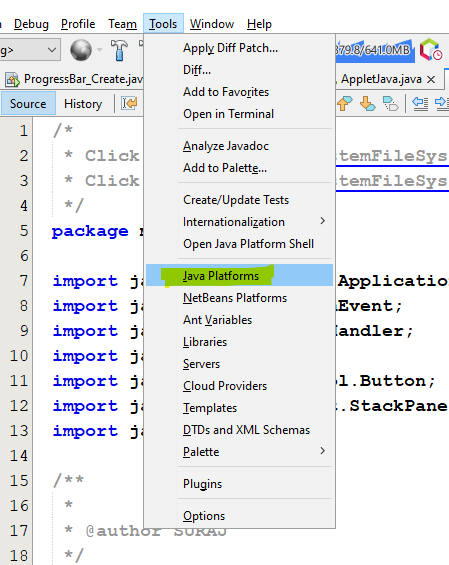Hello developer’s in this artical I’m going to teach you How to install JavaFX 19 in Netbeans IDE | Fix the error Failed to automatically set-up a JavaFX SDK in 2023 so let’s start.
First of all go to given website and download the JavaFX SDK latest version with your system requirements that is a Window, Mac, Linux etc.
Than you need to extract that folder inside the C:Program FilesJava this directory and after that open the netbeans IDE.
Inside the netbeans IDE on the top of you can see the Tool option click on the tools option.
After clicking the tool option there you can see more option find the Java Platform option than click on that option.
After that click on the Add Platform Button.
Than select the platform type.
Here you don’t need to change anything just click on next button.
Here you need to select your Downloaded folder that is zulu19.32.15-ca-fx-jdk19.0.2-win_x64 and click on next button.
And finally click on finish button and let’s enjoy with JavaFX and now you are able to create your javaFX program in the netbeans IDE.
Thank you for visiting here if you are facing any problem than contact us our team will help you for installation.
Let’s enjoy…